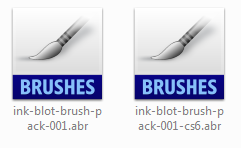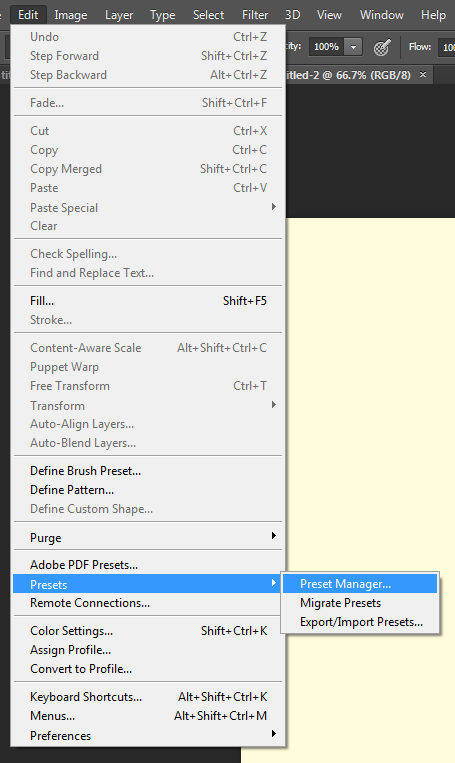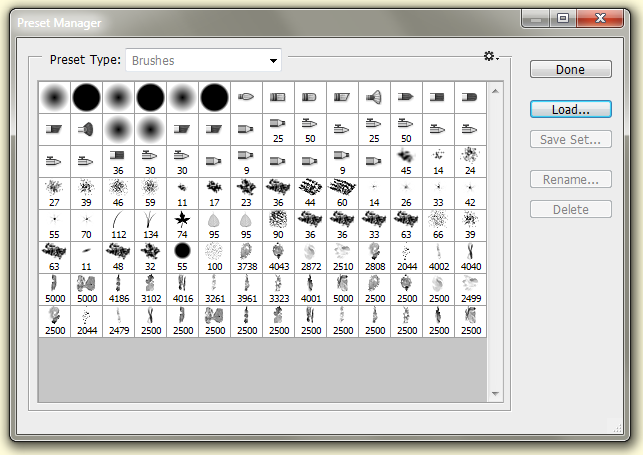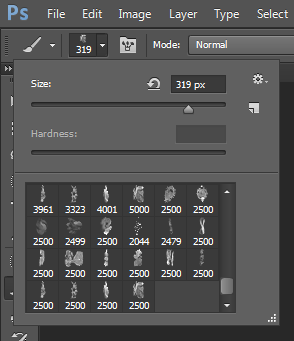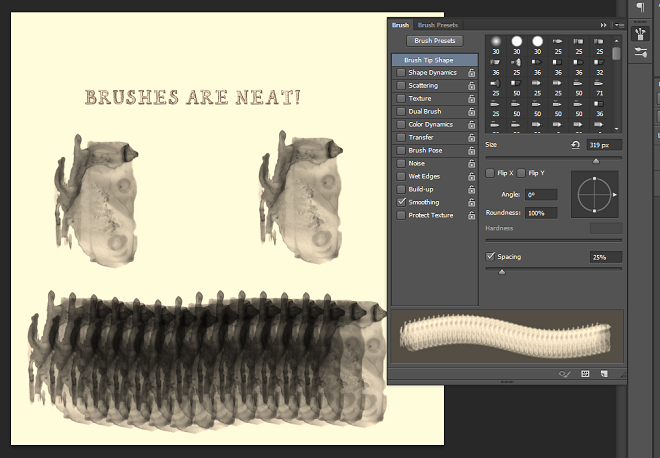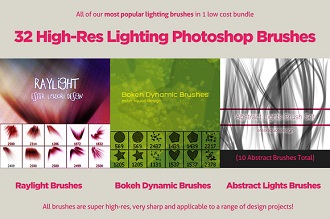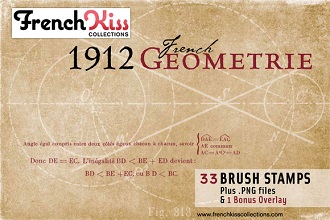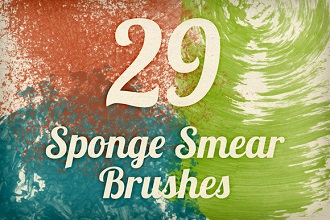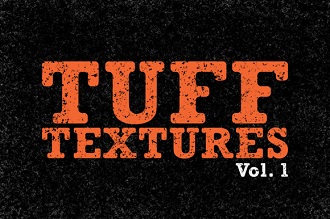1. Set up your document to be 12” x 18”, or 16” x 20” with a resolution of 300 pixels per inch, for print.
2. Combine at least 7 pictures. Any combination of odd number of photos/pictures is good, as long as you have at least seven. The imbalance works to cause movement in your finished poster. You can use one large background photo, or make your background a combination of photos.
Make sure that all of your photos are high resolution, larger than 1024 pixels or even 2 MP, in size. They should hold up at 100% in Photoshop, without any square pixels visible in the image.
The combination of photos should be seamless. In other words, they should blend together, without any sharp or straight edges visible. Use Masks to accomplish this.
3. Do a google search for textures, and include some of these textures in your poster, by use of masking, lowering the opacity, and incorporating different blending modes.
4. Use a Solid Color Adjustment layer, with the opacity lowered, to unify all of your photos from your different photo sources, or to give a warm or cool tone to your poster. You can also try out Gradient Adjustment layers, or Gradient Map Adjustment layers to add dramatic color to your poster, lowering the opacity as you would for a Solid Color Adjustment layer.
5. Make a Dramatic Title Text for your Movie. No Flat/Plain text is allowed. You must use FX on the text, such as Bevel and Emboss, Drop Shadows, Inner Glow, Outer Glow, Pattern Overlay, Clipping Masks, etc. I have changed the requirement for this….No .jpeg image from the web can be used for your title. You must type and create all of your text for your movie poster. Only studio logos, and source Photos can be used from the internet. Research Special Effects with Text on the internet and see what tutorials you can find to help you create a dynamic title text for your poster.
6. Make sure that you include all of the following items on your poster:
- Title
- Actors/Actresses names
- Producer
- Studio Logo
- Studio Name
- Web address for movie
- Movie Rating.
You will upload the layered .psd file to Blackboard, with a Word document outlining your steps. Please label it: LastName_FirstName_Poster.psd
* You can download some cool Movie type fonts for your poster at: http://www.1001fonts.com/Movie-fonts.html
* I would also recommend the following website for cool typography: http://www.dafont.com